main.xml
< ?xml version="1.0" encoding="utf-8"?>
<LinearLayout xmlns:android="http://schemas.android.com/apk/res/android"
android:orientation="vertical"
android:layout_width="fill_parent"
android:layout_height="fill_parent"
>
<ListView
android:id="@android:id/list"
android:cacheColorHint="#00000000"
android:scrollbars="none"
android:fadingEdge="vertical"
android:soundEffectsEnabled="true"
android:dividerHeight="1px"
android:padding="5dip"
android:smoothScrollbar="true"
android:layout_width="fill_parent"
android:layout_height="wrap_content"
android:drawSelectorOnTop="false"
android:layout_marginLeft="10dip"
android:layout_marginRight="10dip"
android:layout_marginBottom="10dip"
android:layout_weight="1"/>
</LinearLayout>
java class
public class ListView1 extends ListActivity {
@Override
public void onCreate(Bundle savedInstanceState) {
super.onCreate(savedInstanceState);
setContentView(R.layout.main);
String[] phonenames = new String[] { "Android", "Windows7","Symbian", "iPhone",
"Android", "Windows7", "Symbian", "iPhone",
"Android", "Windows7", "Symbian", "iPhone" };
setListAdapter(new ArrayAdapter<string>(this,
android.R.layout.simple_list_item_single_choice,android.R.id.text1, phonenames));
ListView list = getListView();
list.setChoiceMode(ListView.CHOICE_MODE_SINGLE);
}
}
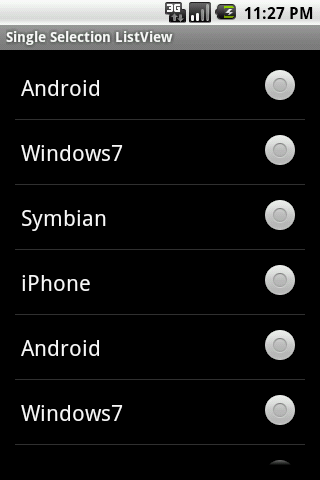
Comments
Post a Comment