java.class
public class Expandablelistview extends ExpandableListActivity {
@Override
public void onCreate(Bundle savedInstanceState) {
super.onCreate(savedInstanceState);
setContentView(R.layout.expandablelistview);
SimpleExpandableListAdapter expListAdapter =
new SimpleExpandableListAdapter(
this,
createGroupList(),
R.layout.group_row,
new String[] { "Item" },
new int[] { R.id.row_name },
createChildList(),
R.layout.child_row,
new String[] {"Sub Item"},
new int[] { R.id.grp_child});
setListAdapter( expListAdapter );
}
// hash map for row
private List createGroupList() {
ArrayList result = new ArrayList();
for (int i = 0; i < 15; ++i) { // 15 groups........
HashMap m = new HashMap();
m.put("Item", "Item " + i); // the key and it's value.
result.add(m);
}
return (List) result;
}
/* creatin the HashMap for the children */
private List createChildList() {
ArrayList result = new ArrayList();
for (int i = 0; i < 15; ++i) {
ArrayList secList = new ArrayList();
for (int n = 0; n < 3; n++)
{
HashMap child = new HashMap();
child.put("Sub Item", "Sub Item " + n);
secList.add(child);
}
result.add(secList);
}
return result;
}
public void onGroupExpand(int groupPosition) {
try
{
System.out.println("Group exapanding
Listener => groupPosition = "
+ groupPosition);
} catch (Exception e) {
System.out.println(" groupPosition Errrr +++ "
+ e.getMessage());
} } }
expandablelistview.xml:
<?xml version="1.0" encoding="utf-8"?>
<LinearLayout xmlns:android="http://schemas.android.com/apk/res/android"
android:orientation="vertical"
android:layout_width="fill_parent"
android:layout_height="fill_parent"
>
<ExpandableListView android:id="@+id/android:list"
android:layout_width="fill_parent"
android:layout_height="fill_parent"
android:background="@drawable/bkg"/>
<TextView android:id="@+id/android:empty"
android:layout_width="fill_parent"
android:layout_height="fill_parent"
android:text="No items"/>
</LinearLayout>
child_row.xml:
<?xml version="1.0" encoding="utf-8"?>
<LinearLayout xmlns:android="http://schemas.android.com/apk/res/android"
android:orientation="horizontal"
android:layout_width="fill_parent"
android:layout_height="wrap_content">
< TextView android:id="@+id/grp_child"
android:paddingLeft="50px"
android:focusable="false"
android:textSize="14px"
android:textStyle="normal"
android:layout_width="150px"
android:layout_height="wrap_content"/>
</LinearLayout>
group_row.xml
<?xml version="1.0" encoding="utf-8"?>
<LinearLayout xmlns:android="http://schemas.android.com/apk/res/android"
android:orientation="horizontal"
android:layout_width="fill_parent"
android:layout_height="fill_parent">
<TextView android:id="@+id/row_name"
android:paddingLeft="50px"
android:textSize="20px"
android:textStyle="normal"
android:layout_width="320px"
android:layout_height="wrap_content"/>
</LinearLayout>
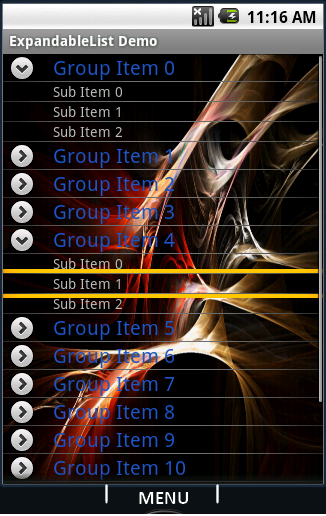
Comments
Post a Comment