main.xml :
<?xml version="1.0" encoding="utf-8"?>
<LinearLayout
xmlns:android="http://schemas.android.com/apk/res/android"
android:layout_width="fill_parent"
android:layout_height="fill_parent"
android:orientation="vertical"
android:padding="10dp">
<ListView
android:id="@+id/listView"
android:layout_width="fill_parent"
android:layout_height="wrap_content"
android:listSelector="@android:color/transparent"
android:divider="@null"/>
</LinearLayout>
create a bullet.xml in drawable folder:
<?xml version="1.0" encoding="utf-8"?>
<shape xmlns:android="http://schemas.android.com/apk/res/android"
android:shape="oval">
<size
android:height="6dp"
android:width="6dp"/>
<solid android:color="#FF00F0"/>
</shape>
list_item.xml for creating custom listview:<?xml version="1.0" encoding="utf-8"?>
<TextView xmlns:android="http://schemas.android.com/apk/res/android"
android:id="@+id/itemText"
android:layout_width="wrap_content"
android:layout_height="wrap_content"
android:drawableLeft="@drawable/bullet"
android:drawablePadding="8dp"
android:padding="5dp"
android:text="List Item"
android:textSize="20sp"/>
BulletListViewActivity.javapublic class BulletedListViewActivity extends Activity {
/** Called when the activity is first created. */
ArrayList<string> listCountry;
@Override
public void onCreate(Bundle savedInstanceState) {
super.onCreate(savedInstanceState);
setContentView(R.layout.main);
prepareList();
ListView listView = (ListView)findViewById(R.id.listView);
listView.setAdapter(new ArrayAdapter<string>(
this, R.layout.list_item, listCountry));
}
public void prepareList()
{
listCountry = new ArrayList<string>();
listCountry.add("India");
listCountry.add("Brazil");
listCountry.add("Canada");
listCountry.add("China");
listCountry.add("France");
listCountry.add("Germany");
listCountry.add("Iran");
listCountry.add("Italy");
listCountry.add("Japan");
listCountry.add("Korea");
listCountry.add("Mexico");
listCountry.add("Netherlands");
listCountry.add("Portugal");
listCountry.add("Russia");
listCountry.add("Saudi Arabia");
listCountry.add("Spain");
listCountry.add("Turkey");
listCountry.add("United Kingdom");
listCountry.add("United States");
}}
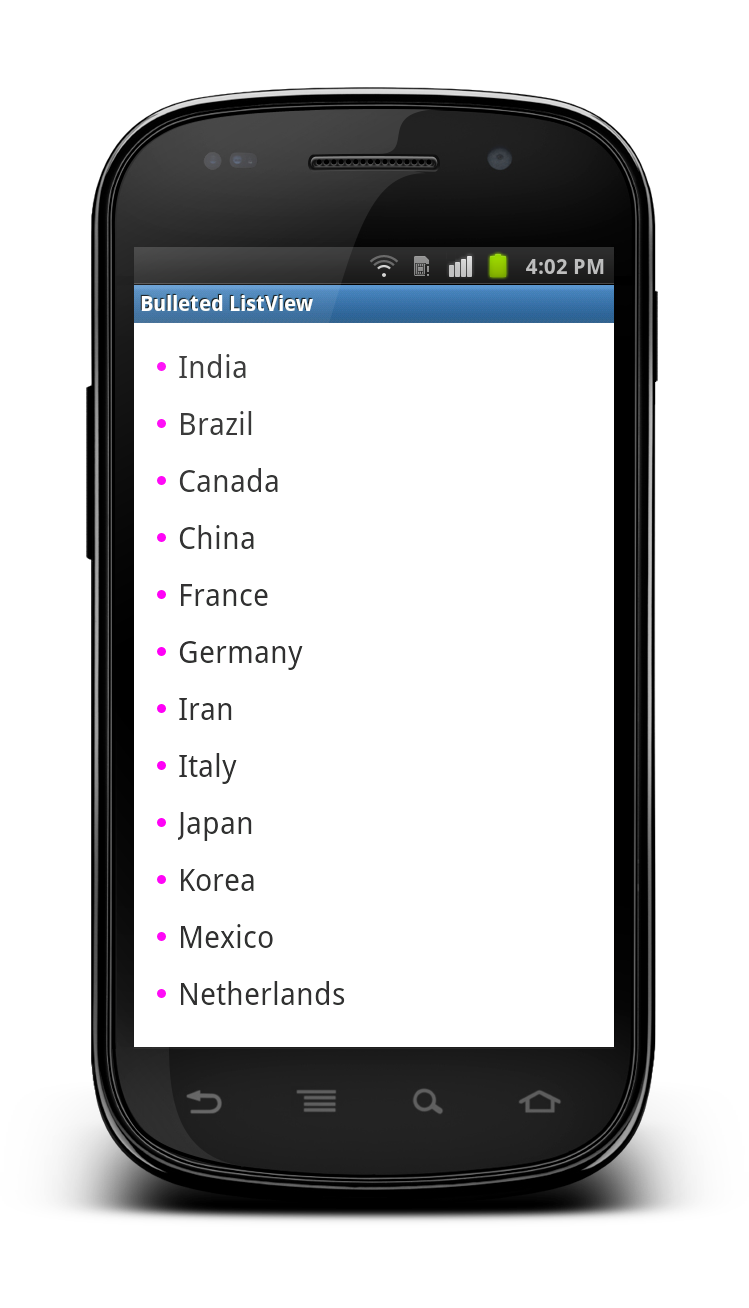
Comments
Post a Comment