See more basics on Android
The Android SDK provides you the API libraries and developer tools necessary to build, test, and debug apps for Android.Download the SDK from here....
Now you have sucessfully downloaded the ADT Bundle.
The ADT Bundle provides everything you need to start developing apps, including a version of the Eclipse IDE with built-inADT (Android Developer Tools) to streamline your Android app development.
- Download provide you with a zip file.
- Unpack the zip file and save it to the appropriate location.
- Go to the
adt-bundle-<os_platform>/eclipse/directory and launch eclipse. - That's it! The IDE is already loaded with the Android Developer Tools plugin and the SDK is ready to go.Now develop your own application.
You may find your latest updates from Android SDK Manager.The SDK Manager shows all the SDK packages available for you to add to your Android SDK.
Go to windows->Android SDK manager
And If your eclipse fails to find the SDK you may clear this by checking in windows-> Preferences.
Take preferences and you may see a window appearing like below.
Click on Android and you can browse the path of SDK here.
I you wanted to create a new emulator or edit the already created one you can go to
windows - >Android Virtual Device Manager , and a window appear like below where new, edit ,delete options are there.
Wanted to create a new emulator click on "new" from the above window and a new window appear like below where you have to enter all the field to create an appropriate one.
same way try with delete and edit also.


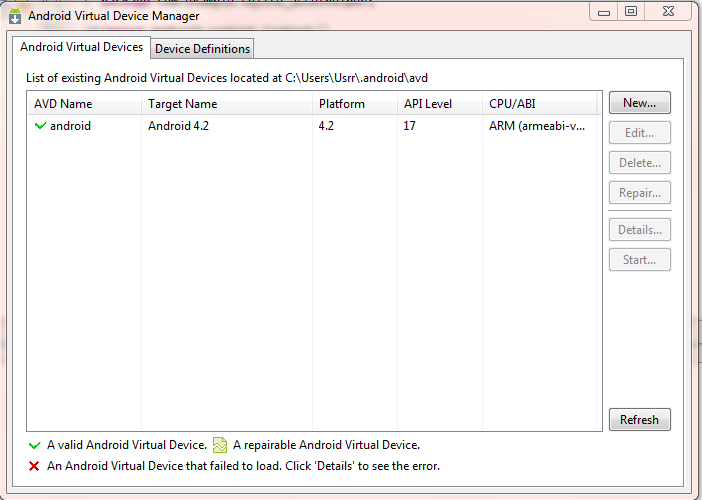

Comments
Post a Comment